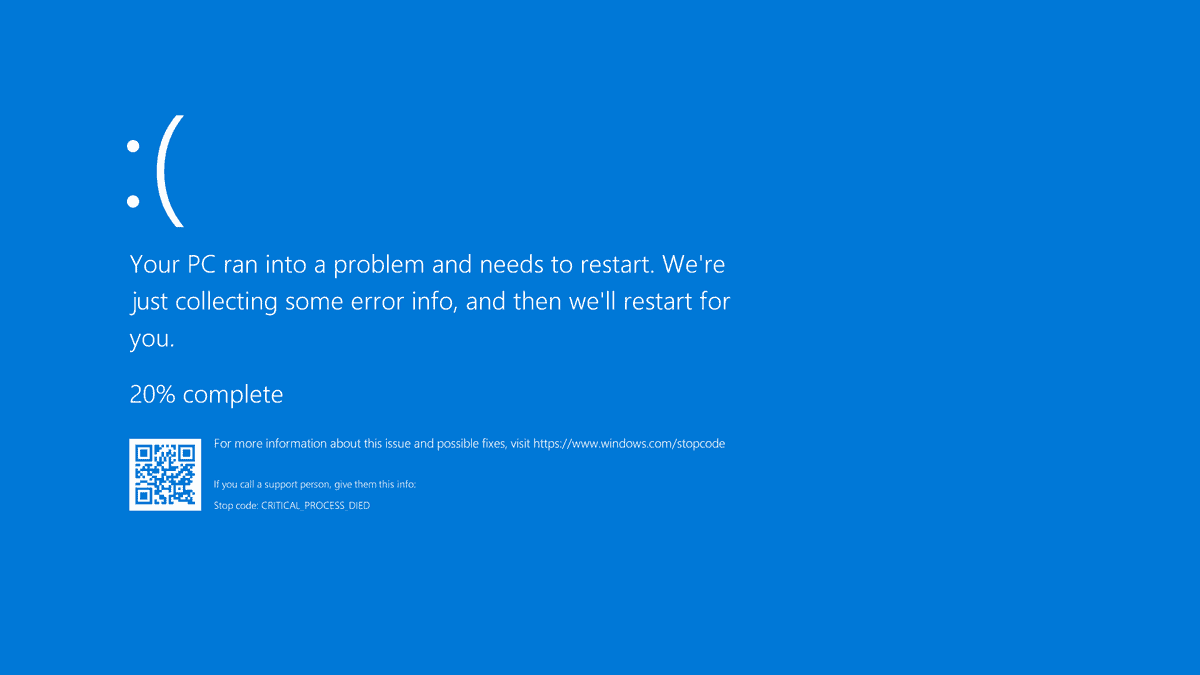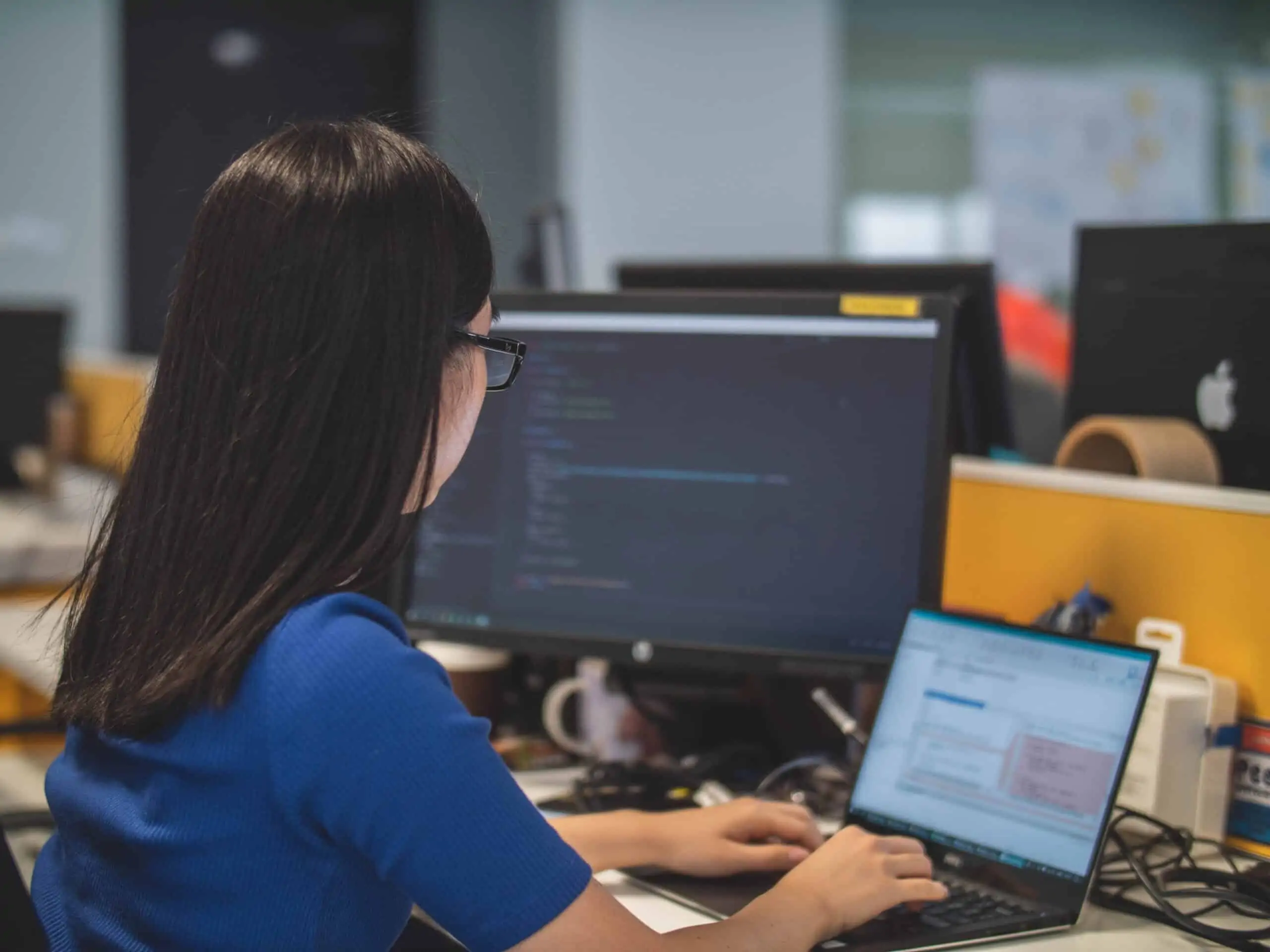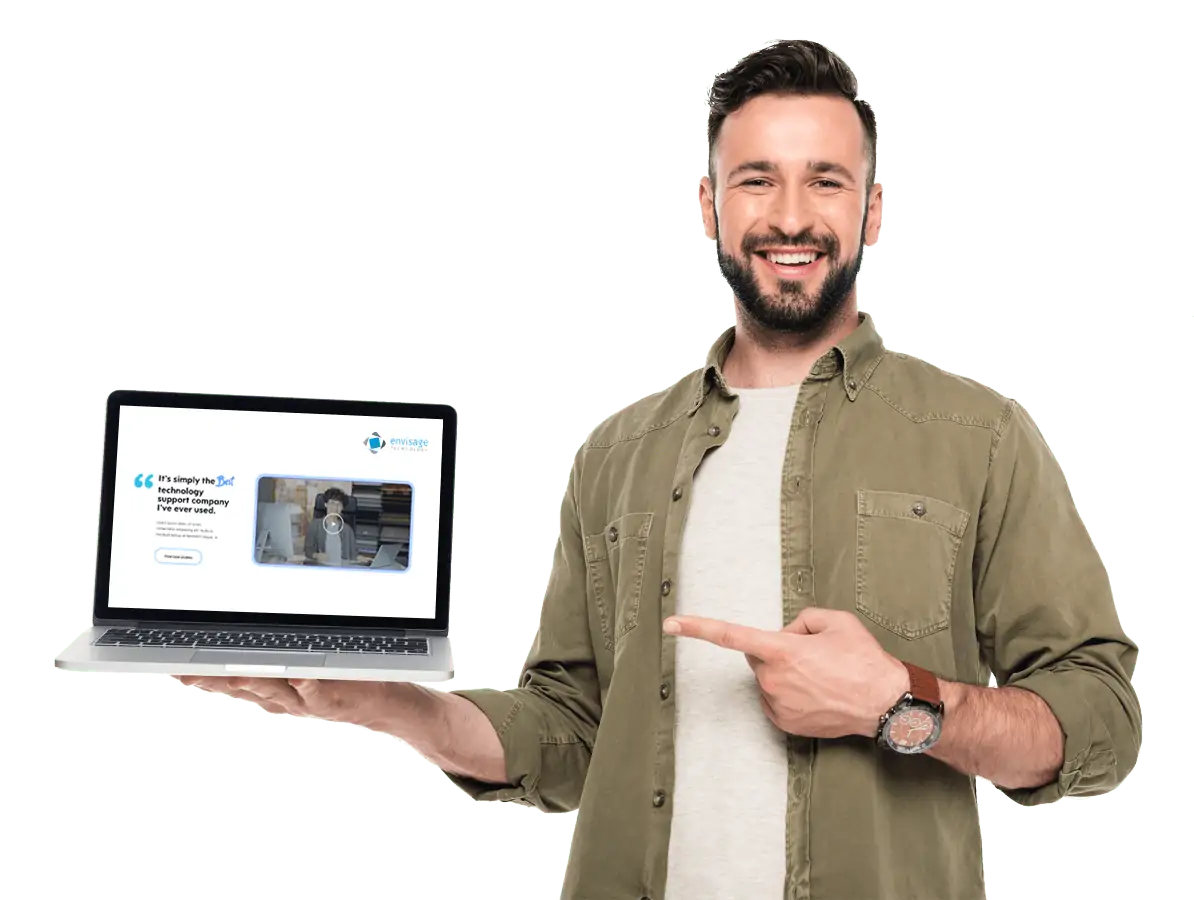The latest Windows 10 update has created an issue where users are seeing the Windows Blue Screen when trying to print. The issue appears to occur with a variety of applications and a variety of printers. There is currently no committed timeframe for a resolution from Microsoft.
To ensure you avoid being impacted by this we have laid out steps below to remove the update, if it has already been applied, or to avoid the update if it is yet to e put on your device.
As always feel free to reach out to our support team if these do not resolve the issue for you or if you have concerns on the implications of avoiding an update that was communicated as closing some security issues.
If the update has already applied: remove update KB5000802 from Windows 10
To uninstall the update KB5000802 to fix blue screen problems while printing on Windows 10, use these steps:
- Open Settings.
- Click on Update & Security.
- Click on Windows Update.
- Click the View update history button.
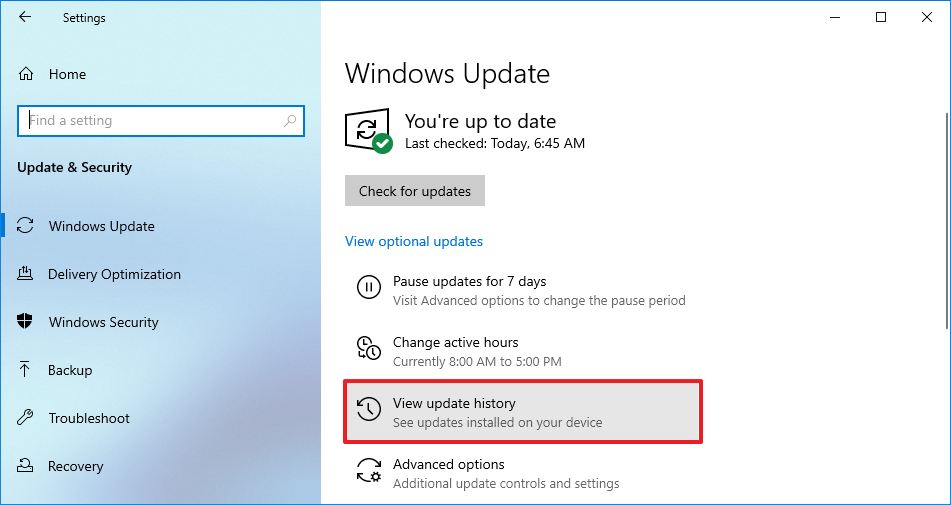
5. Click the Uninstall updates option.

6. Select the Security Update for Microsoft Windows (KB5000802) update.
7. Click the Uninstall button.
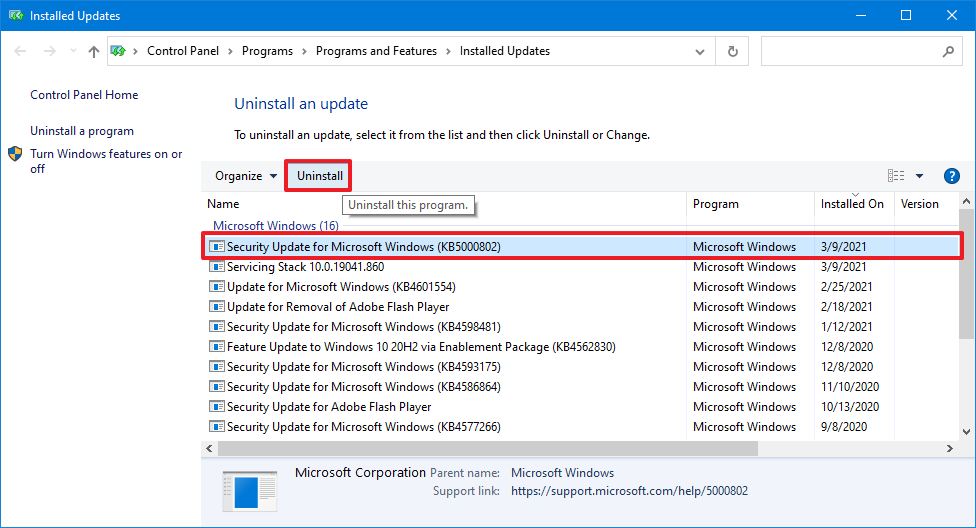
8. Click the Yes button.
9. Click the Restart now button.
Once you complete these steps, the update will be removed, and your device will return to the previous build, resolving any issues that this release might have caused.
If the update hasn’t appeared on your device yet: skip update KB5000802 on Windows 10 and or pause it
If the update has not been installed yet, pausing automatic updates can help prevent the buggy update from installing automatically until there is a permanent fix.
To skip update KB5000802, use these steps:
- Open Settings.
- Click on Update & Security.
- Click on Windows Update.
- Click the Advanced options button.
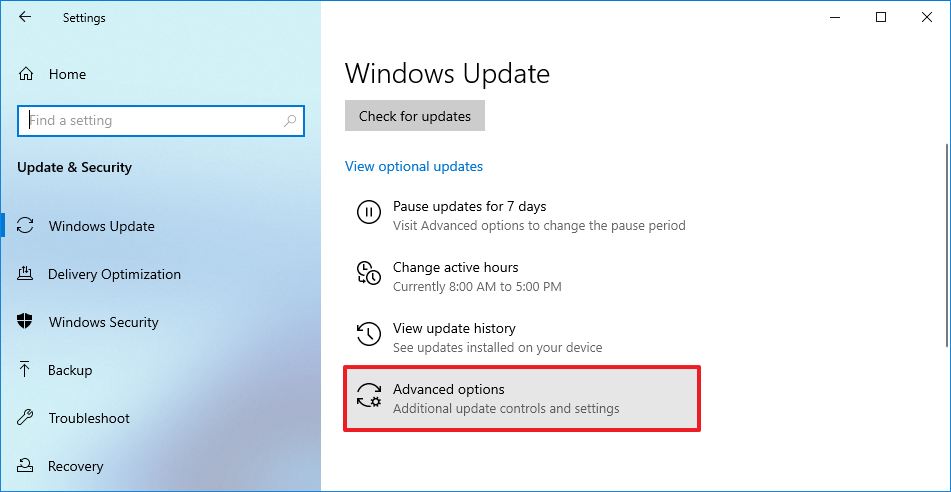
5. Under the “Pause updates” section, use the Pause until drop-down menu and select the last date available.

After you complete the steps, Windows Update will no longer try to install the cumulative updates until the date you specified in the setting.